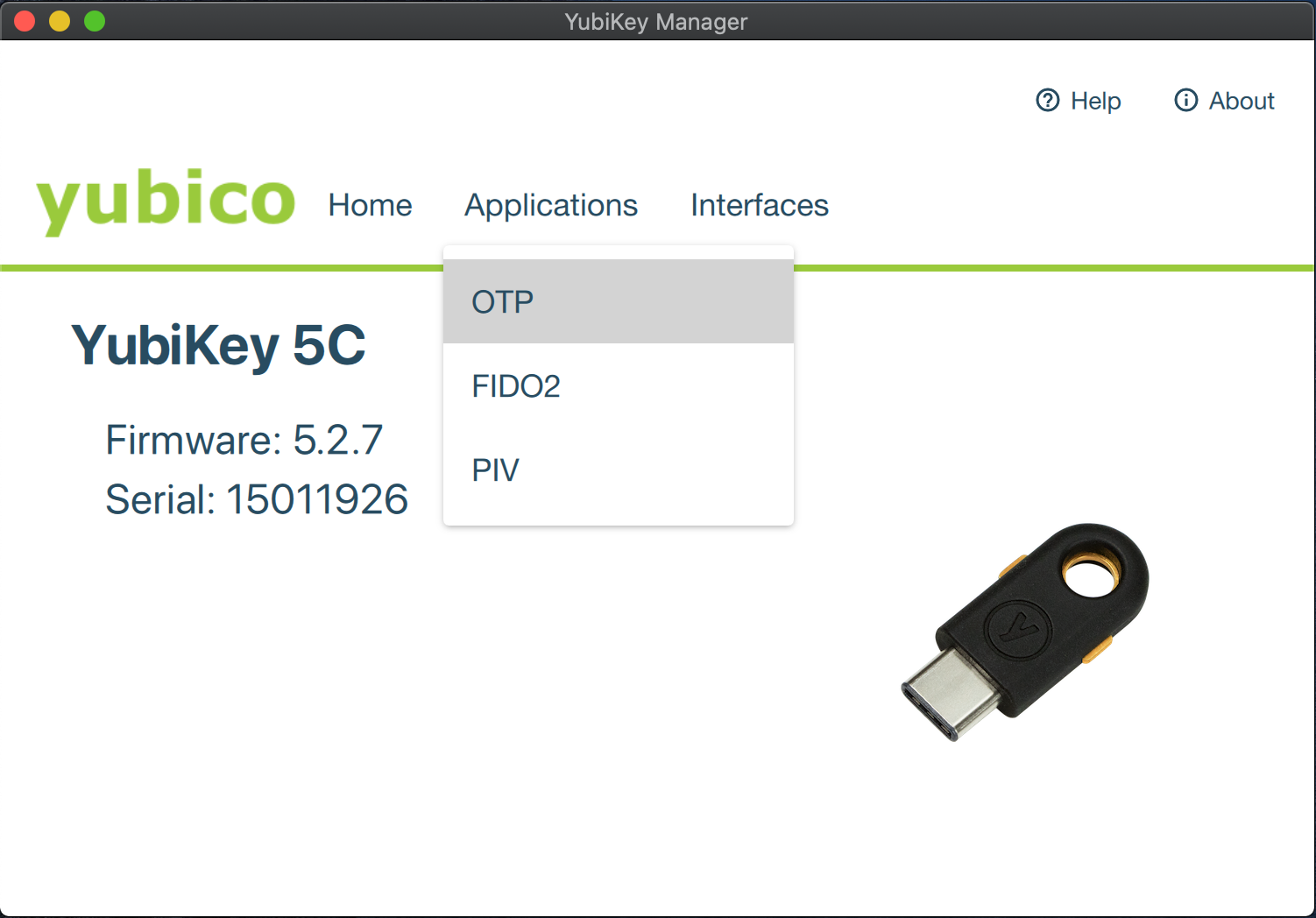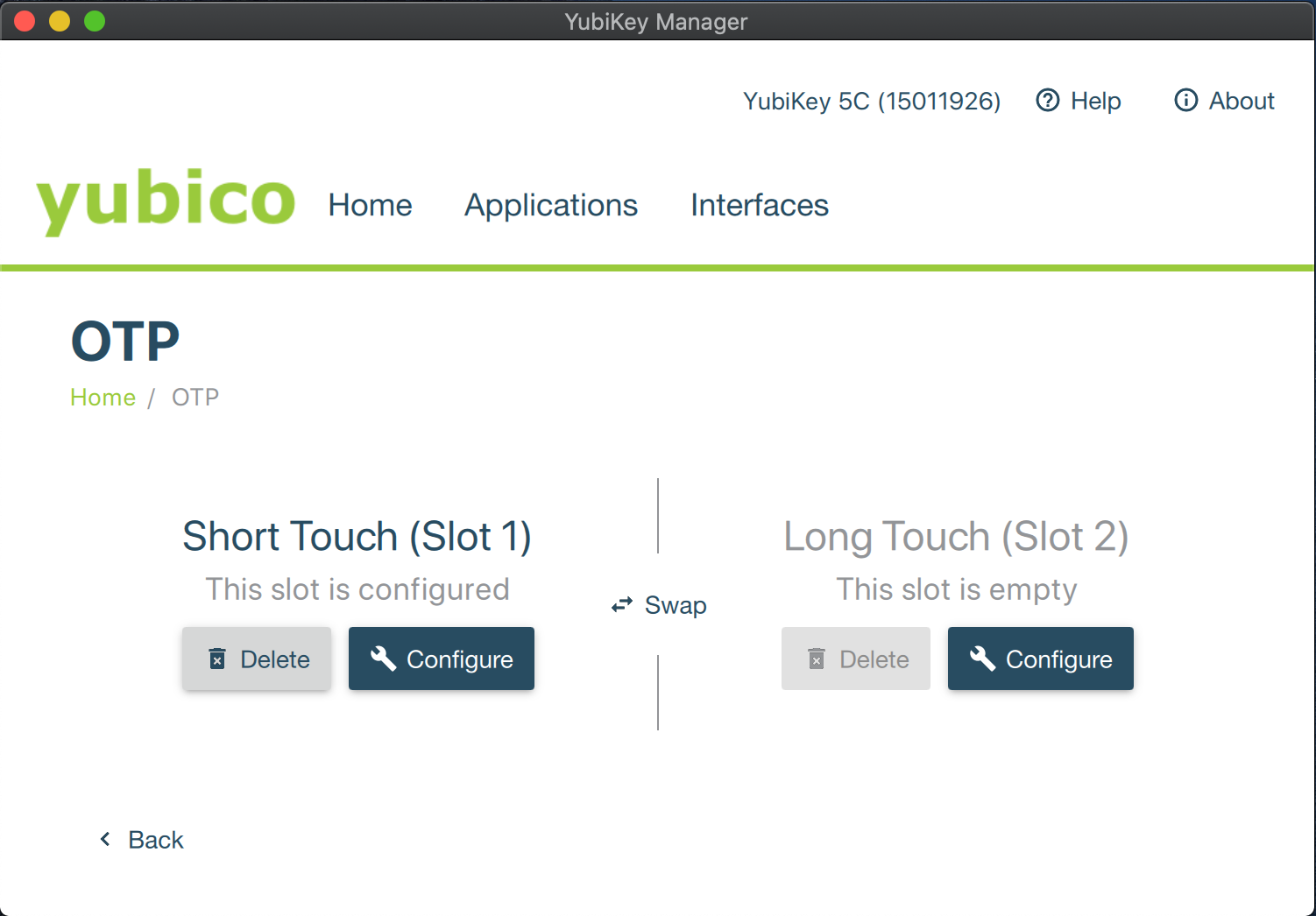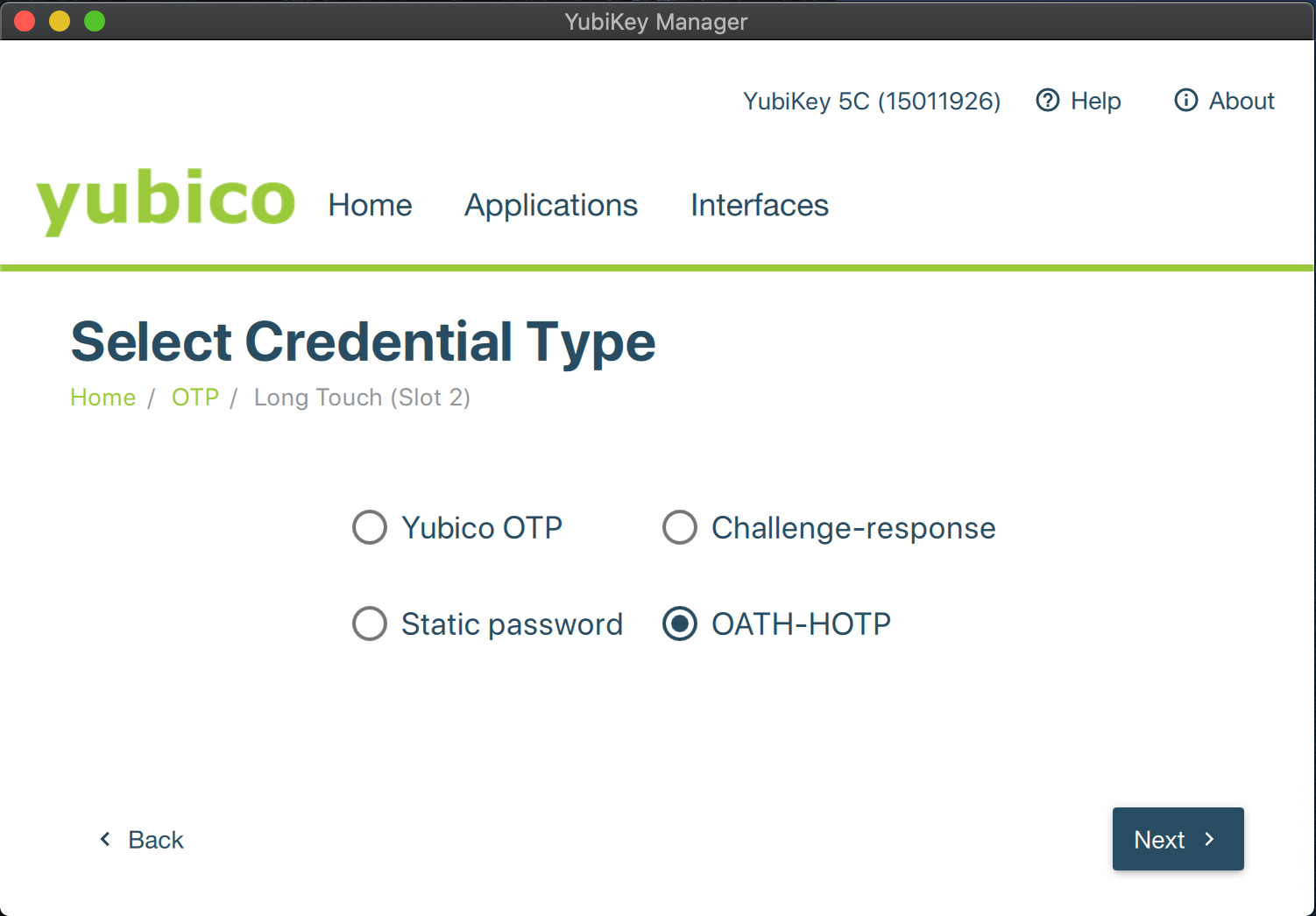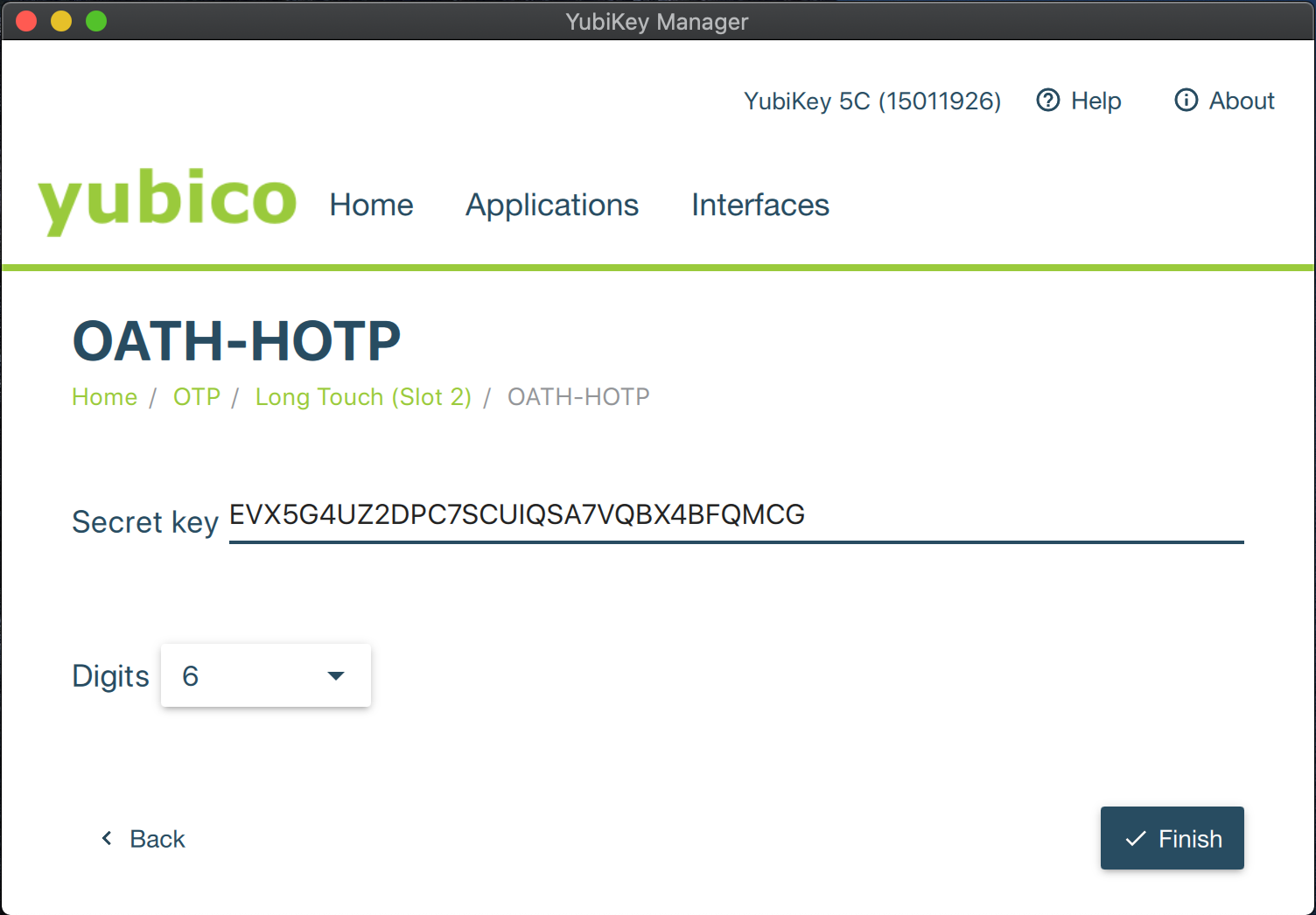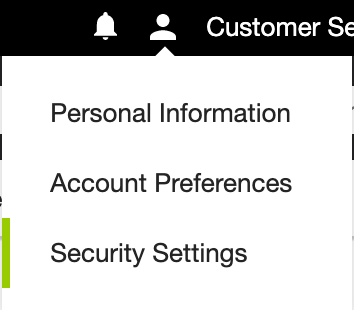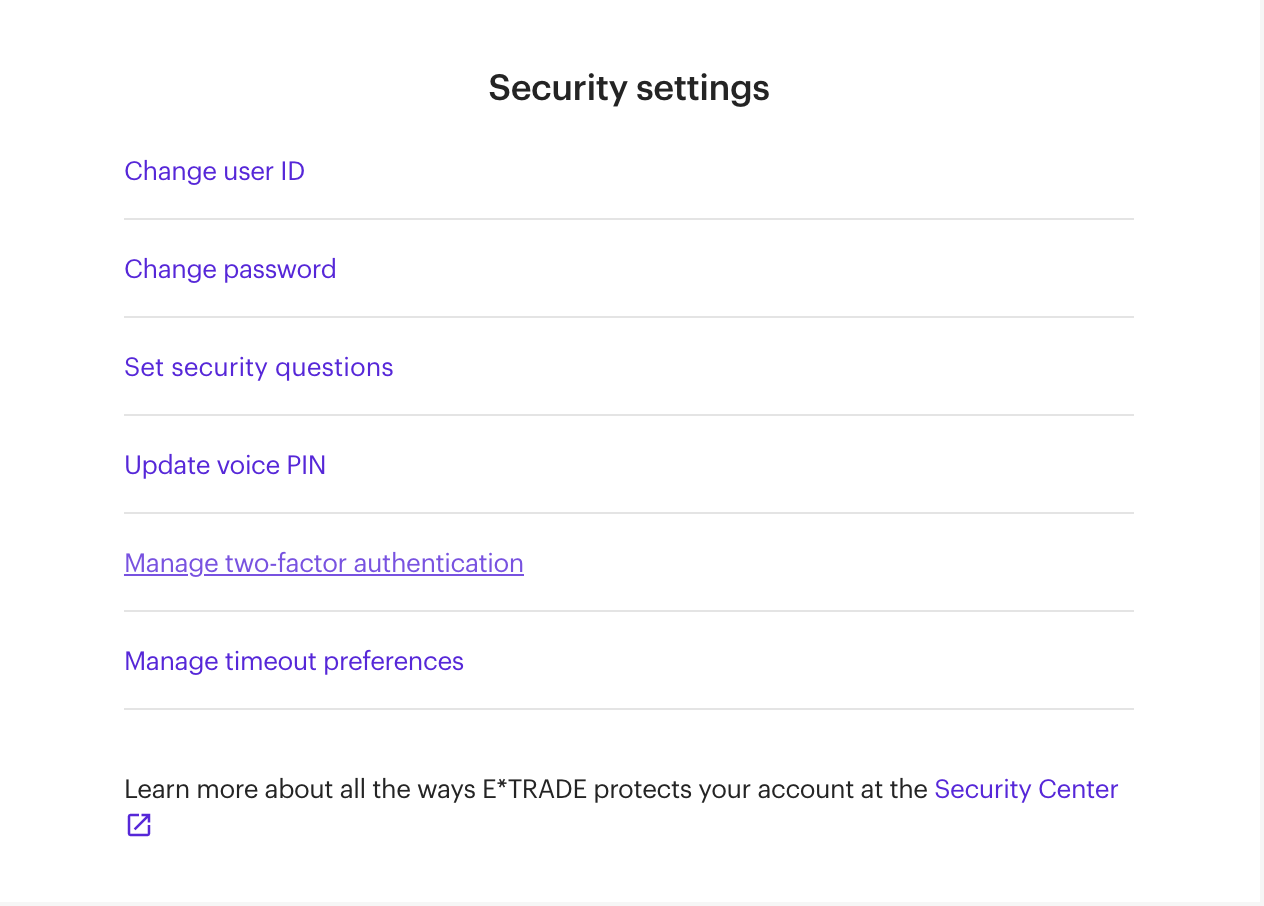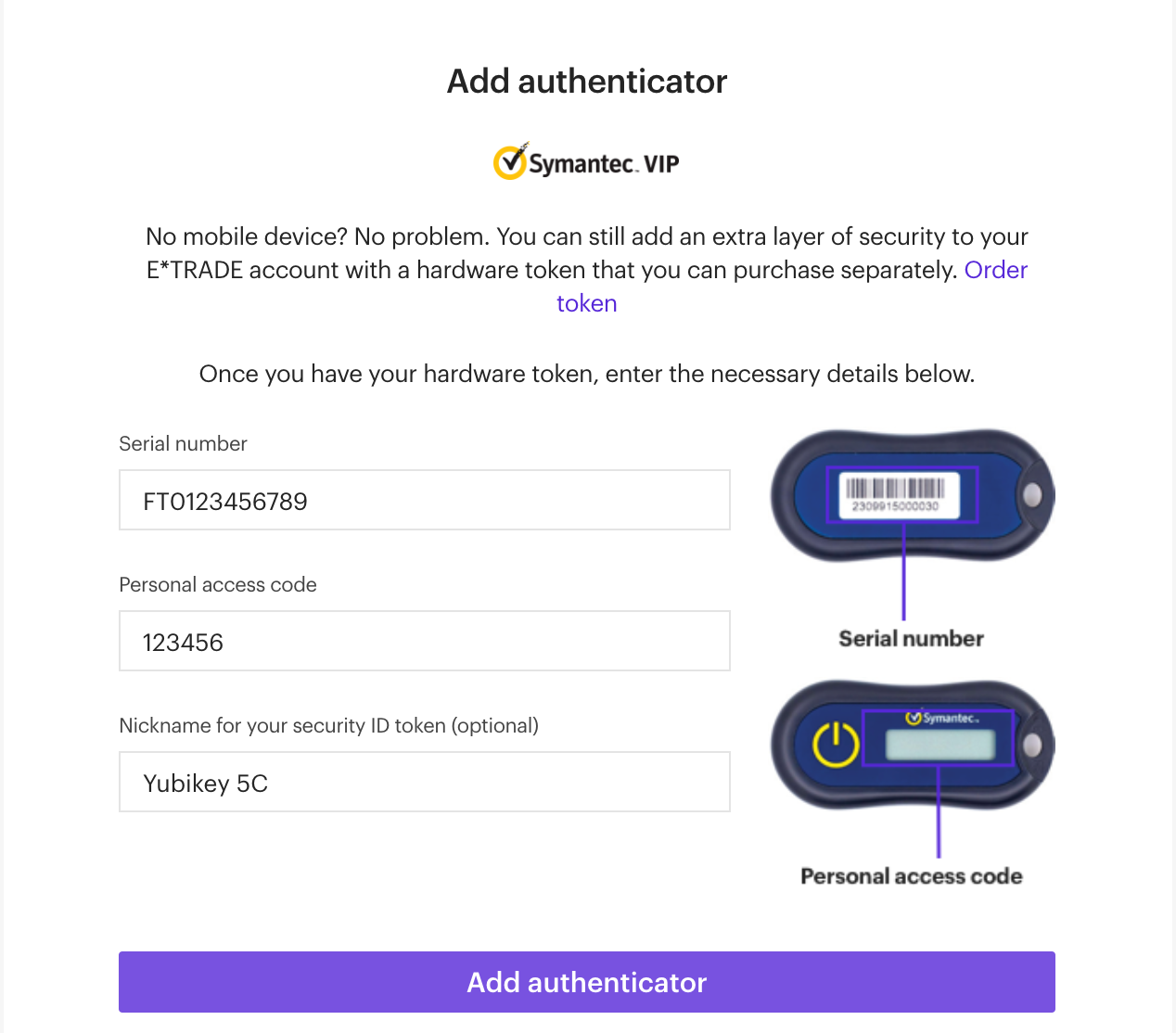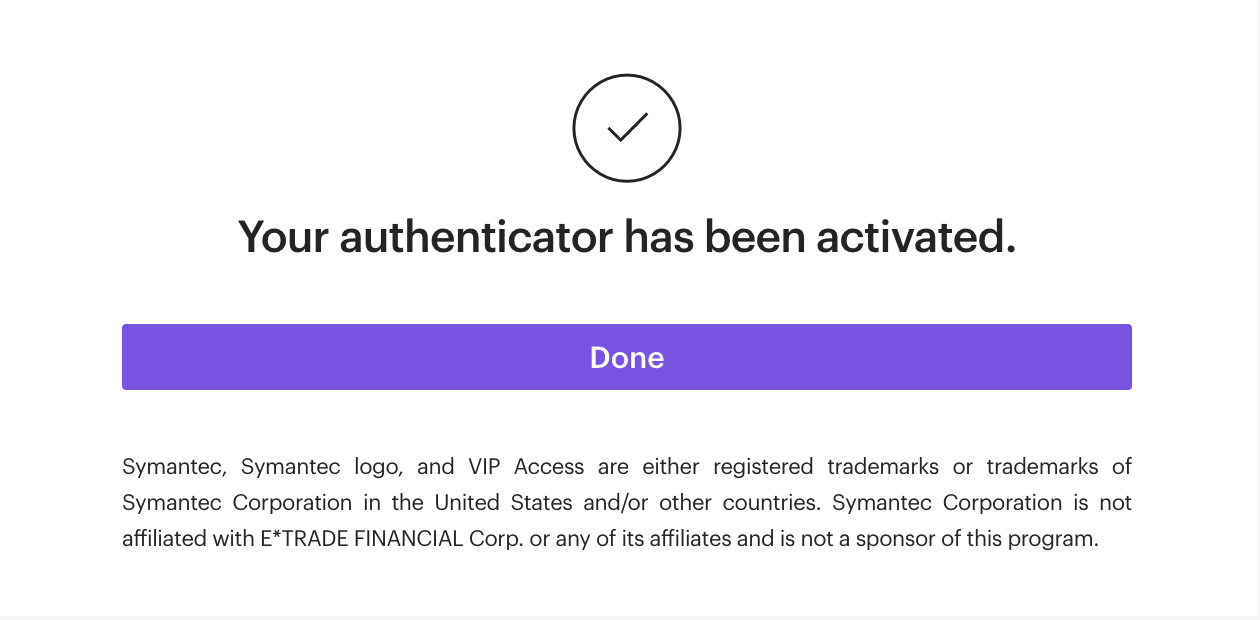E-Trade and others use Symantec VIP for their most secure (hardware) multi-factor authentication methods. I’ll show how to use a Yubikey to generate 6 digit codes identical to Symantec VIP hardware. Yubikey OTP is not supported by E-Trade. Here we use the Yubikey’s second key slot (long press) to store the Symantec VIP secret used to generate the 6 digit codes. Yubikey OTP key in the first key slot (short press) is not modified
Motivation
I already own a Yubikey 5c and didn’t want to purchase a Symantec hardware key (additional costs, delays, and only available in USB A)
Install Software
- Don’t over think the installs, reading instructions usually isn’t necessary, just install the correct software for your operating systems
- Download the code to your computer
1
2
3
4
5
# if you have git installed, run git clone in the terminal
git clone https://github.com/dlenski/python-vipaccess.git
# else open this link in internet browser to download zip. Unzip files
https://github.com/dlenski/python-vipaccess/archive/master.zip
Provision Symantec VIP secret
Using docker makes this easy. Open a terminal window, navigate to the python-vipaccess directory. Run the following commands to provision a secret
1
2
3
4
5
# Build the python-vipaccess Docker image
docker build . -t python-vipaccess
# Run the python-vipaccess Docker image to provision a type FT12 (hardware) type secret
docker run python-vipaccess provision -p -t FT12
The VIP Credential Id and VIP Secret are in the otpauth line of the output. The id is FT0123456789 and the secret is EVX5G4UZ2DPC7SCUIQSA7VQBX4BFQMCG
‘otpauth://hotp/VIP%20Access:FT0123456789?secret=EVX5G4UZ2DPC7SCUIQSA7VQBX4BFQMCG&digits=6&algorithm=SHA1&image=https%3A%2F%2Fraw.githubusercontent.com%2Fdlenski%2Fpython-vipaccess%2Fmaster%2Fvipaccess.png&counter=1’
Add Symantec VIP secret to Yubikey
- Inset the Yubikey
- Open Yubikey Manager, the Yubikey should be automatically detected
Navigate to
Applications>OTP
Click
ConfigureforLong Touch (Slot 2)
Select
OATH-HOTPas the credential type and clickNext
Copy the VIP secret from earlier (
EVX5G4UZ2DPC7SCUIQSA7VQBX4BFQMCG) to theSecret keyfield. Keep the default of6forDigits. ClickFinishto save the key to the Yubikey
- Test the key at vip.symantec.com. Remember to
Long Touchthe Yubikey in order to use the second slot. (Note: thesymantecwebsite only worked on my mobile devices)
Register Yubikey with E-Trade
Login to E-Trade, and navigate to
Profile/Security Settings
Click
Manage two-factor authentication
Click the text
No mobile device? Add a hardware token.
Enter the Credential Id (example
FT0123456789) in theSerial numberfield. Select thePersonal access codefield andLong Touchthe Yubikey to generate a 6 digit code. (Optional) Enter a nickname for each unique Yubikey. ClickAdd authenticator
Congrats! Click
Doneon the confirmation
Managing Devices in E-Trade
Follow steps 1 & 2 under the previous section Register Yubikey with E-Trade to view your registered MFA devices 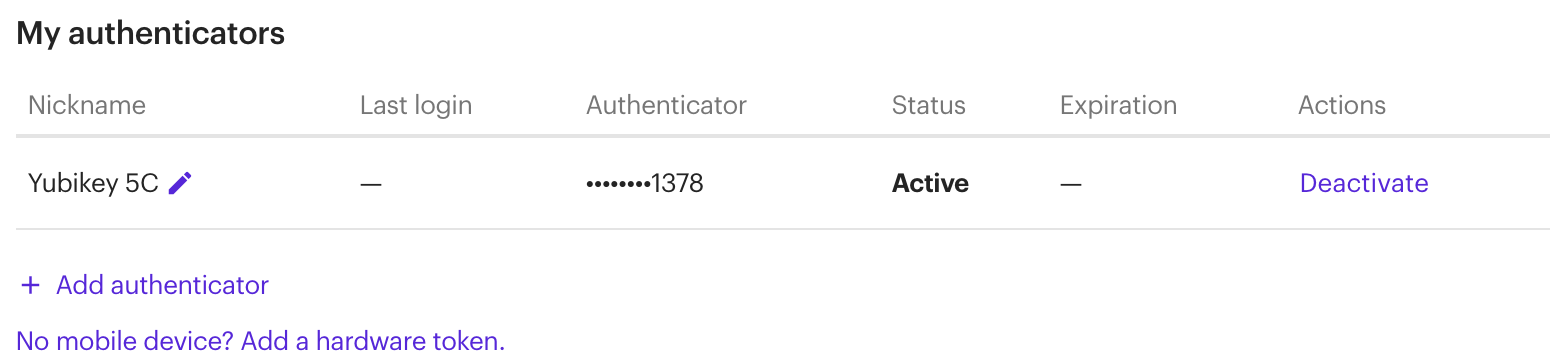
Logging into E-Trade
I highly suggest you test logging in with the new key immediately! Contact E-Trade support with any issues! 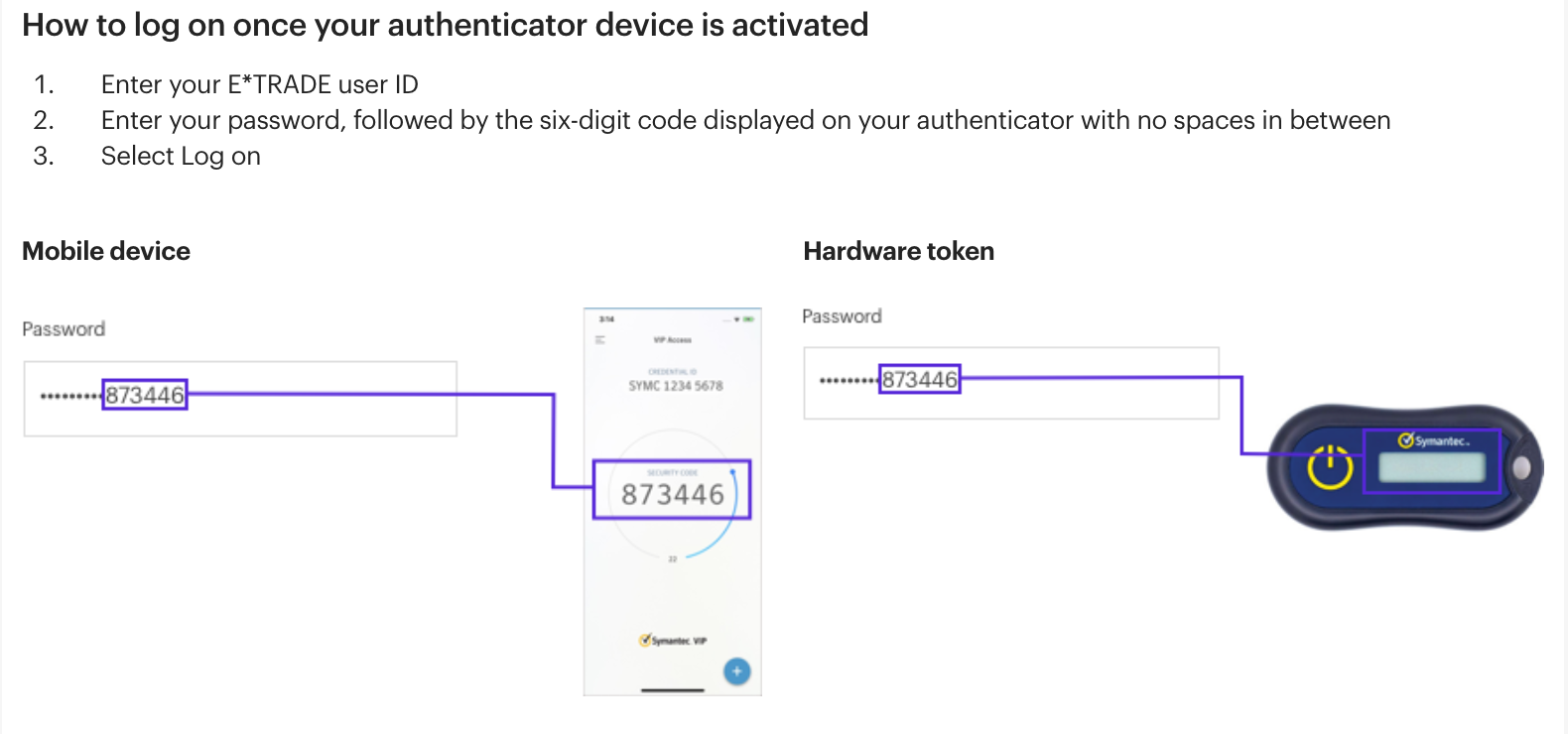
Closing Advice
It is best practice to generate two Symantec VIP keys and load them onto seperate Yubikeys. Register both Yubikeys with E-Trade and store one in a safe location. Delete all traces of the secret from the computer. The Yubikey should possess the only copy of the secret for true hardware level security.